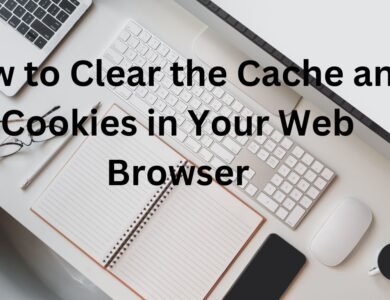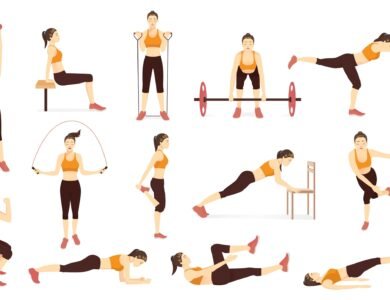How to deactivate your Instagram account (or delete it)
A Comprehensive Guide on Deactivating and Managing Your Instagram Account
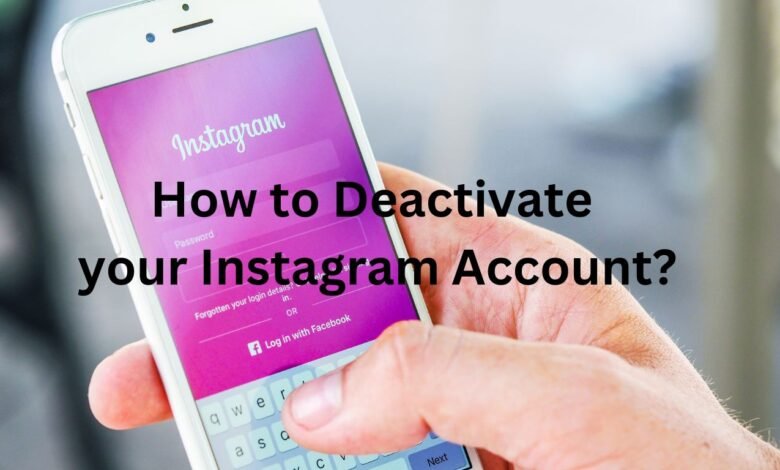
Step By Step Guide- How to delete Instagram Account
In the ever-evolving landscape of social media, finding moments of respite from the digital realm is crucial for maintaining a healthy balance. Instagram, one of the most popular platforms, recognizes this need and offers users the flexibility to either temporarily step back or bid farewell permanently. This guide will walk you through the steps of how to deactivate your Instagram account for a temporary break or, if you choose, delete it altogether. Let’s explore the steps to help you take control of your Instagram experience.
-
How to deactivate your Instagram account for a temporary break
Instagram understands that life can get overwhelming, and sometimes, a break is necessary. The platform offers a feature that allows users to temporarily deactivate their accounts. When you choose to deactivate your account, it essentially disappears from the platform for a specified period. This period can range from a few hours to a maximum of 30 days.
It’s crucial to note that this is not a permanent solution. If you wish to return to Instagram after the deactivation period, you can simply log back in, and your account will be fully restored, including all your posts, followers, and messages. This flexibility gives users the freedom to take a break without the fear of losing their entire Instagram presence.
-
Deactivate lost Instagram account?
Losing access to your Instagram account can be a stressful experience. Whether it’s due to a forgotten password or a compromised account, Instagram provides a straightforward process for regaining control. If you’ve lost access, follow these steps:
- Go to the Login Screen: Open the Instagram app and navigate to the login screen.
- Tap ‘Forgot Password’: Below the login fields, you’ll find an option that says ‘Forgot Password.’ Tap on it.
- Provide Account Information: Instagram will prompt you to enter the email address or phone number associated with your account. Follow the on-screen instructions to reset your password.
- Secure Your Account: After regaining access, take a moment to secure your account by updating your password and enabling two-factor authentication. This adds an extra layer of protection to prevent unauthorized access.
-
How do I delete my Instagram on my phone without deleting it?
The idea of permanently deleting an Instagram account might be daunting for some users. Fortunately, there’s an alternative option that allows you to take a break without the irreversible step of deletion. Follow these steps to temporarily disable your account on your phone:
- Open Instagram: Launch the Instagram app on your mobile device.
- Navigate to Your Profile: Tap on your profile icon at the bottom right of the screen to access your profile.
- Go to Settings: In the top right corner, you’ll find three horizontal lines. Tap on them to open the menu, and then select ‘Settings.’
- Choose ‘Account’: Within the settings, select ‘Account.’
- Temporarily Disable Your Account: Scroll down and choose the ‘Temporarily Disable My Account’ option. Follow the prompts to specify the reason for deactivation and enter your password to confirm.
This process allows you to step back from Instagram without permanently removing your account. Remember, this is a temporary measure, and you can reactivate your account whenever you’re ready.
-
Can I hide my account of Instagram without deleting it?
Yes, you can maintain a lower profile on Instagram without resorting to deletion. If you wish to hide your account temporarily, consider setting your account to private. This means that only approved followers can see your posts and interact with your content.
To make your account private:
- Go to Your Profile: Open your profile by tapping on your profile icon.
- Access Settings: Tap on the three horizontal lines in the top right corner to access the menu. From there, go to ‘Settings.’
- Privacy Settings: Under ‘Account,’ you’ll find ‘Privacy.’ Tap on it.
- Account Privacy: Toggle the switch next to ‘Private Account’ to turn it on. Your account is now private.
By making your account private, you have control over who can follow you and engage with your content. This is an excellent option for those who want to limit their online presence without completely disconnecting.
Conclusion: Taking Control of Your Instagram Experience
In conclusion, Instagram provides users with various options to manage their accounts based on their needs and preferences. Whether you’re looking for a temporary break, regaining access to a lost account, or controlling your online visibility, Instagram’s features empower users to tailor their experience.
Remember, the key is understanding these features and using them to align with your goals. By taking advantage of Instagram’s flexibility, you can strike the right balance between staying connected and taking necessary breaks. So, go ahead, navigate through the settings, and tailor your Instagram experience to suit your lifestyle.
Taking control of your digital presence has never been easier, and Instagram’s user-friendly features ensure that you’re always in the driver’s seat of your online journey.