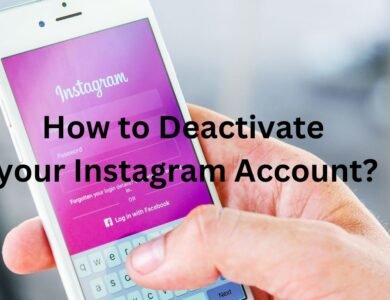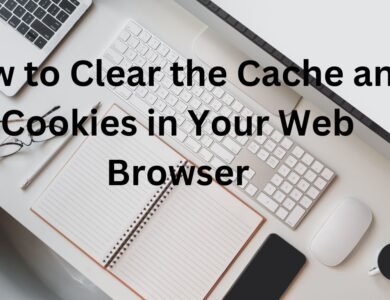How to Deactivate Your Facebook Account: A Step-by-Step Guide
In the digital age, managing online presence is essential. If you’re considering a break from the Facebook hustle, deactivating your account might be the solution. Follow this step-by-step guide to seamlessly deactivate your Facebook account.
Introduction:
In the vast landscape of social media, Facebook stands as a giant. However, there are times when a digital detox becomes imperative. Deactivating your Facebook account offers a temporary escape, allowing you to recalibrate your online life.
Step 1: Access Your Account
To commence the process, log in to your Facebook account using your email or phone number and password. Security is paramount, so ensure you’re on a secure connection.
Step 2: Navigate to Settings
In the top right corner of the Facebook page, you’ll find a small arrow icon. Click on it to reveal a drop-down menu with various options.
Step 3: Access Account Settings
Within the drop-down menu, opt for “Settings & Privacy.” This action will unveil another menu; select “Settings” to delve deeper into account management.
Step 4: Your Facebook Information
On the left-hand side of the Settings page, spot the category labeled “Your Facebook Information.” This section holds the key to managing your data on the platform.
Step 5: Deactivation and Deletion
Under “Your Facebook Information,” locate and click on “Deactivation and Deletion.” This gateway leads to the page where you can take control of your account status.
Step 6: Choose Deactivate Account
On the “Deactivation and Deletion” page, identify and select “Deactivate Account.” This sets the wheels in motion, prompting Facebook to guide you through the deactivation process.
Step 7: Follow On-Screen Instructions
The on-screen instructions will guide you through the process. Facebook might prompt you to provide a reason for deactivation; feel free to select from the options or skip this step if you prefer.
Step 8: Confirmation
Upon completing the instructions, confirm your decision. Facebook might attempt to tug at your heartstrings by displaying friends’ profile pictures. Stay resolute in your choice and proceed with the confirmation.
Step 9: Transition Period
Understand that deactivation doesn’t happen instantly. A transition period, typically lasting a few days, ensues during which your profile becomes invisible, and your data remains temporarily inaccessible.
Step 10: Reactivation Possibility
Should you decide to return, reactivating your account is a straightforward process. Simply log in using your email or phone number and password.
Note: Deactivation vs. Permanent Deletion
It’s pivotal to discern between deactivation and permanent deletion. Permanent deletion, an irreversible step, wipes all your data from Facebook. Download a copy of your Facebook data before opting for this if you wish to retain a record of your online journey.
Conclusion:
In a world dominated by social media, periodic digital detoxes are crucial. Deactivating your Facebook account provides a breather, allowing you to return with a refreshed perspective.