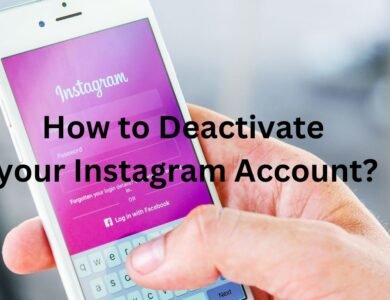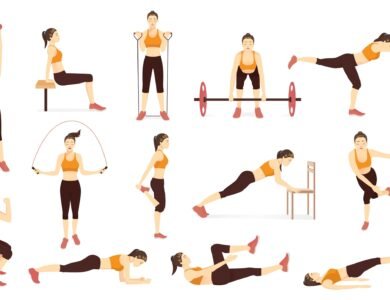How to Clear the Cache and Cookies in Your Web Browser
Clear Cache: Boost Your Device's Performance with Simple Steps
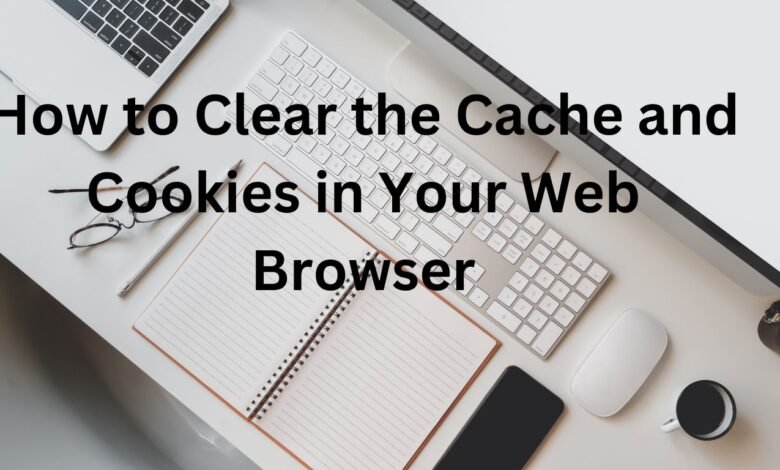
In the fast-paced digital age, where every second counts, a sluggish device can be a major hindrance. One effective way to revitalize your computer’s speed and performance is by clearing the cache. Welcome to a clutter-free online experience! In this guide, we’ll walk you through the simple yet impactful process of clearing the cache and cookies in your web browser. Whether you’re facing sluggish performance, concerned about privacy, or simply aiming for a smoother browsing experience, these step-by-step instructions will help you reclaim control over your digital space. Say goodbye to unnecessary data clutter, optimize your device’s performance, and ensure a faster, more secure online journey. Let’s dive into the easy and effective methods for How to Clear the Cache and Cookies in Your Web Browser
How to Clear the Cache and Cookies in Your Web Browser
Clearing your cache might sound like a complex task, but fear not – it’s a straightforward process. Follow these simple steps to clear all your cache and enjoy a smoother digital experience:
1.Browser Cache:
-
- Open your browser settings.
- Navigate to the “Privacy” or “History” section.
- Find the option to clear browsing data.
- Select “Cached images and files” and click “Clear data.”
2. Computer Cache:
-
- On Windows, press Windows Key + R to open the Run dialog.
- Type in “cmd” and press Enter to open the Command Prompt.
- Type “ipconfig /flushdns” and press Enter to clear DNS cache.
These steps ensure a clean slate for your browser and computer, improving overall performance.
How to clear computer cache?
Understanding how to clear your computer cache is crucial for maintaining optimal performance. Here’s a detailed guide to help you navigate through the process:
1.Temporary Files:
-
- Open the Disk Cleanup tool on your computer.
- Select the drive you want to clean and click “OK.”
- Check the box next to “Temporary files” and click “OK” to clear them.22. System Cache:
-
- Press Ctrl + Shift + Esc to open Task Manager.
- Go to the “Processes” tab, find “Windows Explorer,” and click “Restart.”
- This action clears the system cache and refreshes your computer.33. Browser Cache (Additional Steps):
-
- Within your browser settings, explore advanced options for clearing cache, such as cookies and site data.
- Consider using browser extensions or third-party tools that offer more control over cache clearing.
Taking these steps regularly ensures that your computer operates efficiently, preventing a build-up of unnecessary files that can slow it down.
Is it safe to clear my cache?
Now, let’s address the concerns about safety. Clearing your cache is generally a safe practice and can often resolve issues related to slow performance and glitches. Here’s why:
- Privacy and Security:
-
- Clearing your browser cache can help protect your privacy by removing stored passwords and login information.
- It also ensures that you’re loading the latest versions of websites, reducing the risk of security vulnerabilities.22. System Stability:
-
- Clearing system cache files can enhance the stability of your operating system, reducing the chances of crashes or freezes.
- It allows your computer to allocate resources more efficiently, promoting a smoother experience.3. Backup and Restore Points:
-
- Before clearing cache, consider creating a backup or restore point to safeguard important data.
- Most cache-clearing processes won’t affect personal files, but an extra layer of precaution is always beneficial.
[Your Anchored Hyperlink]
For a more in-depth understanding of the importance of cache clearing and additional tips on optimizing your device’s performance, check out our detailed guide [here].
Conclusion: Empower Your Device with a Clean Cache
In conclusion, clearing your cache is a simple yet powerful way to breathe new life into your digital experience. By following these user-friendly steps, you can ensure your browser and computer operate at their peak efficiency. Remember, it’s not just about speed – regularly clearing your cache contributes to a more secure and stable digital environment.
Make cache clearing a routine part of your digital maintenance, and enjoy the benefits of a faster, more responsive device. Stay tuned for more expert tips on optimizing your technology for a seamless and enjoyable online experience.